- info@lifeguarddatarecovery.com
- Dubai United Arab Emirates
- +971 554838545
Home / Blogs / Lifeguard Technology / Types Hard Drive Failure, Couses and Sypmtoms

From complex RAID systems to encrypted drives. We handle critical data loss scenarios with care and precision.
ISO-certified processes, strict privacy protocols, and a “no recovery, no charge” policy ensure peace of mind.
Accidents happen. Our secure backup solutions keep your critical files safe and always recoverable.
Talk To Data Recovery Expert for Free Consultation







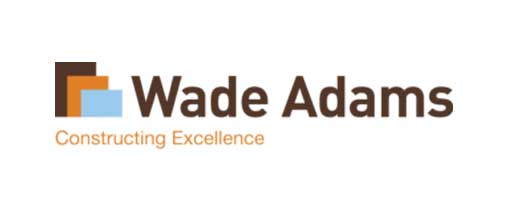






Bayat center S25 Computer Street - Bur Dubai - Dubai.
📧 info@lifeguarddatarecovery.com
📞 +971 55 483 8545
📠 +971 43 933 082
DasselDorf Business Point, AL Barsha 1, Behind Mall Of Emirates, Dubai, United Arab Emirates.
📧 info@lifeguarddatarecovery.com
📞 +971 56 410 1040
Electra Street, 11 Al Raqqay St - Al Danah - E10 - Abu Dhabi.
📧 info@lifeguarddatarecovery.com
📞 +971 50 217 6793
RAG Biz HQ, Addiyar Bldg - Office M17 Sheikh Zayed Rd - Al Wasl - Dubai - United Arab Emirates.
📧 info@lifeguarddatarecovery.com
📞 +971 56 997 8107
404, 4th Floor, A Block, CTC Park Ln, Sarojini Devi Rd, Above Raymonds Showroom, Secunderabad, Telangana 500003, India.
📧 info@lifeguarddatarecovery.in
📞 089775 44544
📠 040-6638 6333
🌐 lifeguarddatarecovery.in
Mirage Tower, 13th Floor, Nairobi, Kenya.
📧 info@lifeguarddatarecovery.co.ke
📧 sales@lifeguarddatarecovery.co.ke
📞+254 748 020 399
🌐 lifeguarddatarecovery.co.ke

Lifeguard is U.A.E most renowned Data Recovery service provider offering Physical & Logical fast Data Recovery from Hard Drive, Flash Drive, Servers All Types of Raid Recovery Online or offline, cutting-edge research and advanced education to Our Recovery Experts, We are Provides Best Data Recovery services of international standards.